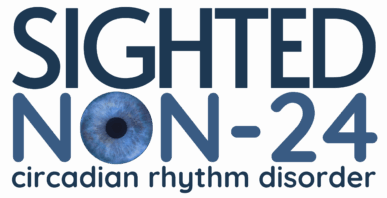Custom Simulated Sunrise for Free-Runners
with “Sleep as Android” (sleep-tracking app)
Those who free-run and wake at any given time of day may enjoy and benefit from waking to a sunrise. This technique allows you to simulate a sunrise a set amount of hours after sleep-tracking is initiated with one-tap on an Android device.
Most simulated sunrises (sunrise alarm clocks or smart-bulb systems) can only be scheduled to a specific time. For people who wake up at a different time every day, this is a hassle at minimum, if not impossible.
The technique detailed below allows your sunrise to shift forward or backwards with your free-running sleep (especially if you tend to sleep the same amount of hours each sleep-period).
What you need:
- Android smart device (phone or tablet)
- Sleep as Android app
- Philips Hue color bulb(s)
- Philips Hue Bridge (aftermarket sites like eBay)
What is Sleep as Android?
This sleep-tracking app has many, many different functions and generates mountains of data.
We recommend using the app with your device plugged in as it can drain your battery, especially when using all functions like snoring detection, etc.
For a custom simulated sunrise,
I simply tap a widget and sleep tracking begins (though staggered by 30 min to help give me time to fall asleep) and when I wake up, I turn off the tracker and it automatically logs my sleep period into a chart.
The sunrise simulation requires at least one Philips Hue bulb and the Philips Hue Bridge system (square white device that plugs into Wi-Fi via ethernet cable). From three different sellers, I purchased one Gen 2 Bulb, one Gen 3 Bulb, and the Gen 2 Bridge. All were used but in new condition and available at a huge discount compared to buying new.
(NOTE: This is NOT technically light therapy. Bright light therapy requires 10,000+ lumens and I am not using this technique to try and change my sleep pattern. I am free-running but want more natural-seeming light when I wake – that’s it).
In Android, when you hold your finger down on the app (like you’re going to move it), a few widget options appear. One of those is “Sleep Duration Goal” – you hold your finger down on this one and drag it onto the screen. This creates a widget just like their regular tracking widget, but instead tapping this widget initiates both sleep tracking and a sleep duration alarm.
(You set our ideal sleep duration in Sleep as Android app settings).
So, after integrating Philips Hue in the Sleep as Android settings, it will add a simulated sunrise to your alarms. Next, you need to go into the settings and change the “delayed alarm sound start” to how long you want your sunrise to last (anywhere from ~1 min to 24 minutes). Mine is set to 24 minutes. This is the amount of time the sunrise takes to go from dim to bright. Then, you can make the alarm sound delay 24 more minutes or you can set it to silent, whichever. So, rather than waking up to an alarm, you’re waking up to a simulated sunrise.
The Technical How-To:
- Philips Hue Bridge is required.
- INTEGRATE HUE + SLEEP AS ANDROID: Settings > Integrations > Smartlight > Philips Hue (once you have your Hue set up, you just tap this setting and it will find it and add it in).
- SUNRISE SIMULATION LENGTH: Settings > Alarms > Gentle Volume Increase (first drop down expanded area).
- SLEEP DURATION: Settings > Bedtime Notification > Daily Sleep Duration Goal (slider bar or drop down menu to your average or ideal sleep length… aka, how many hours after initiating sleep tracking you want the sunrise to start).
- ALARM SMART PERIOD: Sleep As Android automatically has a “smart period” to start your alarm based on your movements so it attempts to wake you up during a lighter phase of sleep, but I don’t rely on this. You can disable Smart Period in Alarms by going to Settings > Sleep Tracking > Smart Wake Up > Smart Period > Disable.
For more questions, check out the Sleep as Android Urbandroid community forums on their website HERE.